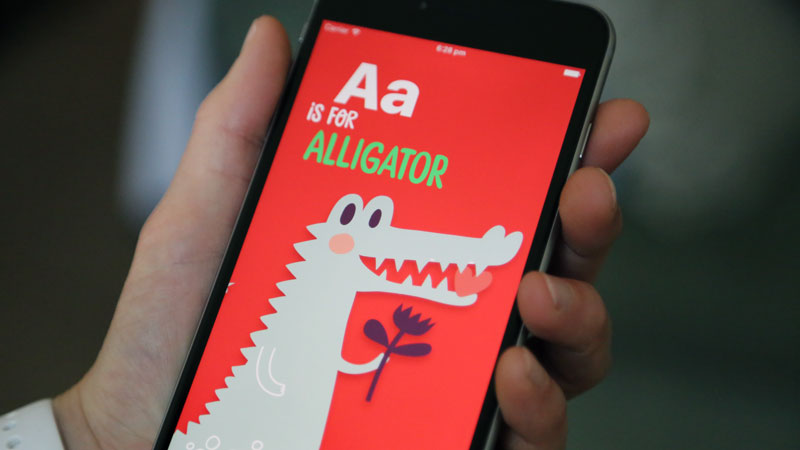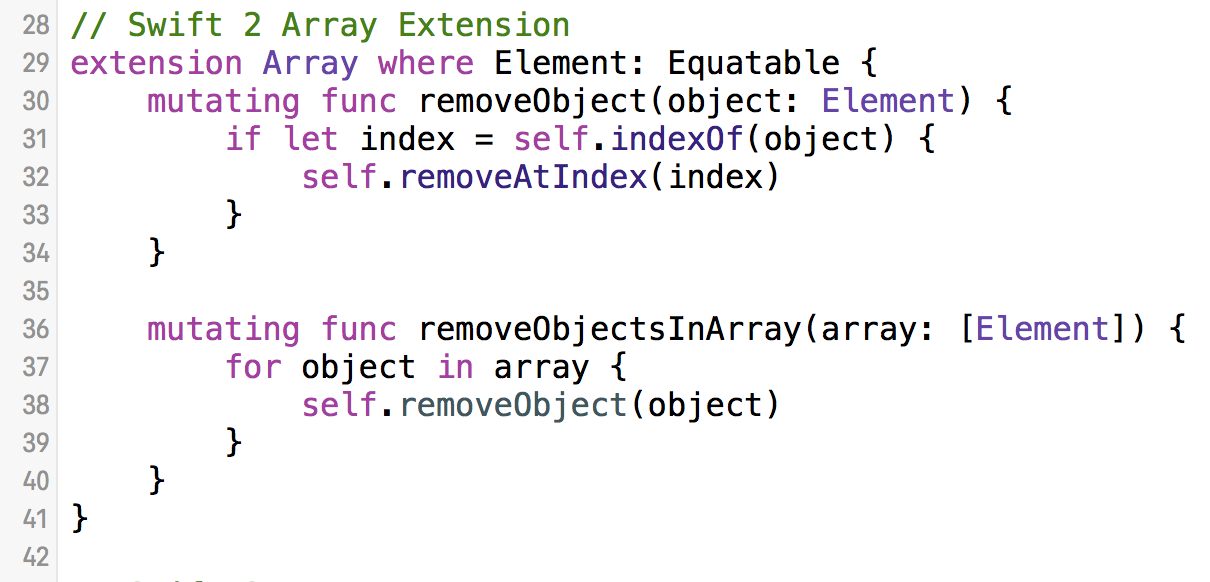Live iPhone App Workshop on Thursday and 24/7 Live Chat
/If you want to make an app but don’t know how to get started, tomorrow is the day for you to fill in that blank.
I will be providing a free iPhone app workshop that will show you everything you need to know to get started with Xcode and Swift . . . even if you don’t currently know what either of those words mean.
If you don’t have any coding experience . . .
If you don’t have any user interface design experience . . .
If you think that apps are basically magic and coding can only be done by people with computer science degrees . . .
. . . tomorrow you will learn how to get started (the easy way!).
I LOVE working with people who have ideas but who don’t know how to get started.
It’s so INSPIRING to see real people (my students!) develop and publish apps that help populations around the world deal with things like power outages, healthy lifestyle choices, living with various disabilities, and teaching children how to read and speak . . . just to name a few.
I know technology can be intimidating—it changes frequently, leaving the uninitiated in the dust on an almost daily basis.
To bridge that gap, provide a solid foundation, and get you moving forward in your career change, Super Easy iPhone Apps is the place to start. Whether you want to switch careers or publish the next million dollar app, it’s an investment in your future.
You need to start like everyone else: learn enough technical skills to create a prototype and work with a team to execute your vision.
I’ve already helped thousands of people imagine and develop their first iPhone apps:
- Like Bennie, who started an app to help with power outages in South Africa;
- Or Rajee, who switched jobs from QA to iOS Developer: “I have great news...I GOT THE JOB!”
- Or Sasha, who made Cute Zoo ABC for his 18 month old son . . .
I hope that I can add your name to the list of people I have helped.
I’m doing a FREE training on Thursday about making your first iPhone app (even if you are starting from zero).
I know it will be worth your time.
Register for Thursday November 19th at 2pm eastern.
This workshop is totally free—but the information that I will be sharing is potentially worth thousands of dollars if you come live, take notes, and commit to taking action.
If you are just starting to imagine app ideas, getting ready to publish your own iPhone app, or just want to up your game on your next app idea, you will walk away with actionable strategies you can use immediately.
It is really important to me that you make this small time investment in yourself and your career. It costs nothing other than an hour of your time—and could really change everything.
Register for Thursday November 19th at 2pm eastern.
I’ll see you there, live!
PS If you want to join my upcoming 24/7 live chat for people building iPhone apps, you won't want to miss this workshop.